SharePoint out of the box auditing features is giving us very good functionalities for keeping track of opening or downloading documents, deleting or restoring items, editing users and permissions and many more, by default its turn off on top site collection level.
Configuring Settings for Auditing
The following screenshot shows that how we can configure audit settings from main top level site collection-> site settings-> configure audit settings.
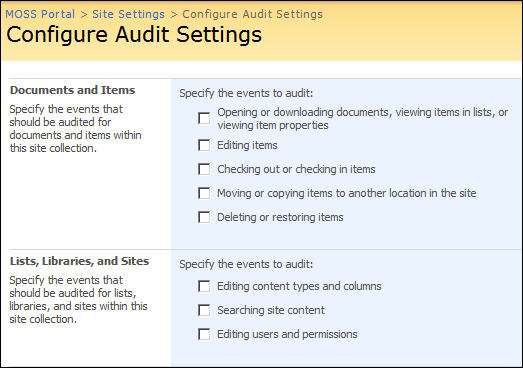
Viewing Reports for Auditing
The following screenshot shows the various auditing reports available to administrators, who can view them through top-level site settings.
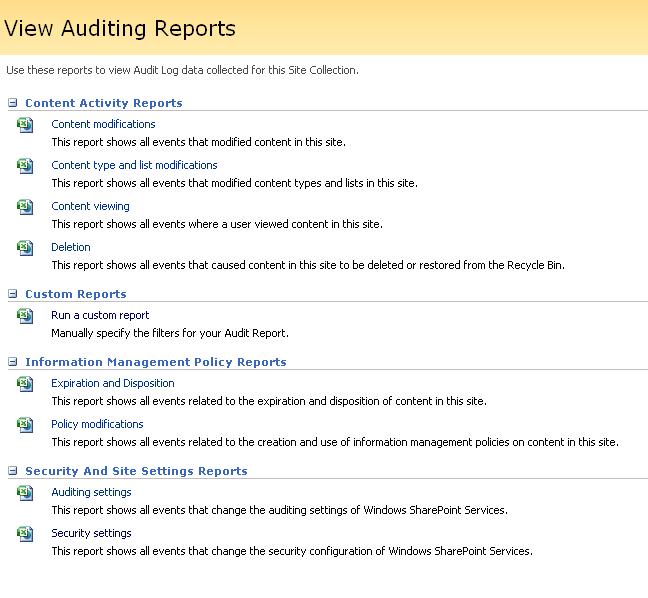
When we clicked on any of the above reports, it will generate XML excel document which we can save to local disk or open for viewing purpose.
Limitation for audit reports:
1. the generated XML excel document report don’t have user friendly data, like in “Event Data” column, it will display user id, group id instead of friendly user name and group name, it showing site collection GUID instead of Site Collection name and many more.
2. For viewing of auditing reports, user needs site collection administrator’s rights and user can see reports from going to top level site collection.
We can write custom code into visual studio and generate audit log reports as per our requirements.
Here is link for useful AvePoint tool for SharePoint auditing
http://www.sharepointreviews.com/component/content/article/69-sharepoint-auditing/210-DocAve-Auditor-for-SharePoint-by-AvePoint.html
Below are some good useful links which talks about how to configure auditing, viewing reports and how to write custom code for generating user friendly reports.
http://msdn.microsoft.com/en-us/library/bb397403.aspx Item Level Auditing in SharePoint
http://www.developer.com/net/net/article.php/3755726 Source code for custom audit log reports
http://office.microsoft.com/en-us/sharepointserver/HA101000051033.aspx how to view audit log reports
http://msdn.microsoft.com/en-us/magazine/cc794261.aspx custom auditing